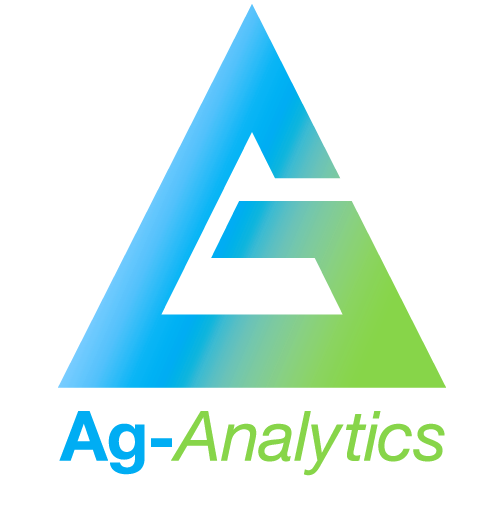
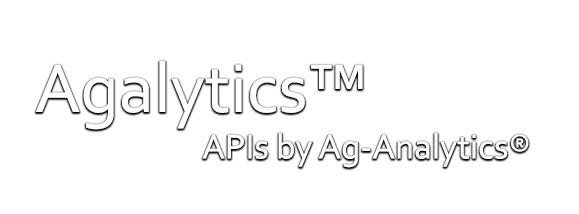
Need some help?
Technology can be confusing. Use our How-To guide below to learn how to purchase a key, use our APIs, and find your subscriptions.
APIs
Select from our API offerings below.
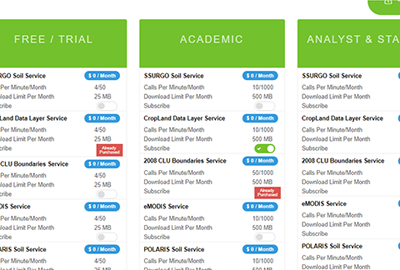
Step 1
When ready to purchase, head over to the purchase portal to select the API(s) you'd like to buy. You will be prompted to login/signup prior to purchase. Select a tier you would like to buy from, and check the API(s) you would like.
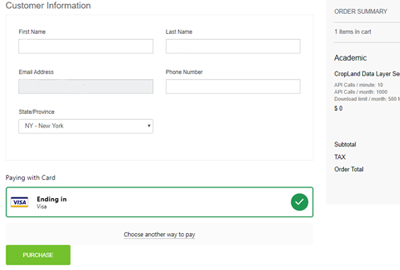
Step 2
You will then proceed to the payment page at checkout. Choose Paypal or credit/debit to purchase.
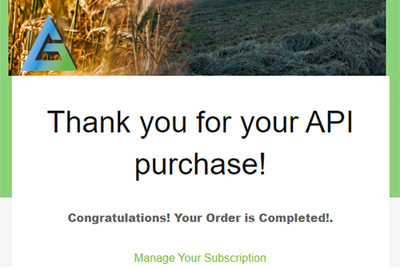
Step 3
Upon purchase, you will be automatically directed to a confirmation page. From here you can manage your subscriptions and view your subscription keys by clicking "Manage Your Subscription".
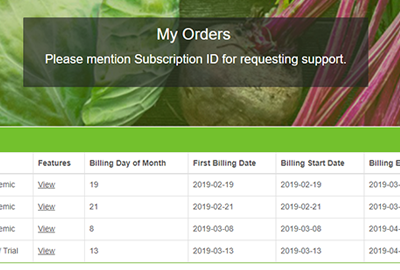
Step 4
On your subscriptions page, select which subscription you want to interact with. Your subscriptions will be ordered by tier (Free/Trial, Academic, etc), and referenced by their order number.
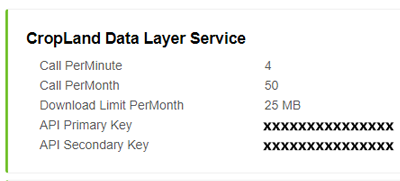
Step 5
Once you've selected a subscription tier, you can view each API you have purchased and their respective subscription keys. Here you can also cancel or update your subscriptions.
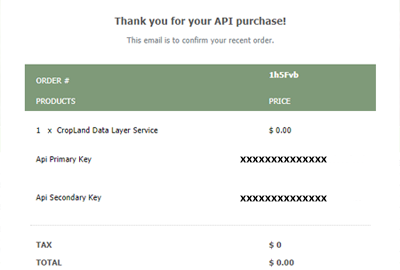
Step 6
You will shortly receive a confirmation email as well. This email will also contain your Primary and Secondary subscription keys and your order number. You may use either key.
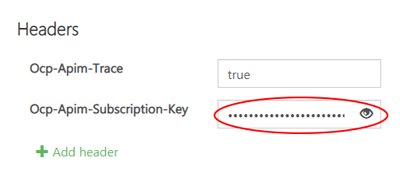
Step 7
Return to the API Portal and make your way to whichever API with your newly purchased subscription key ready. Hit Call API then scroll down to insert your subscription key as shown. Hit send.
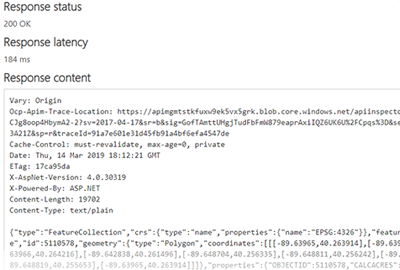
Step 8
Upon a successful call, your response will now be returned with your desired results.